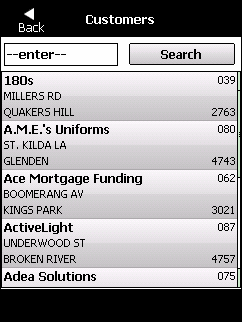
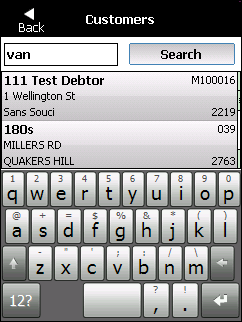
Currently, you can search for customers in Micronet Mobile Applications by name. You can view a customer's name, address and phone number.
To search for a customer:
Micronet displays the Customers screen.
Micronet displays the screen keyboard. For more information about using the screen keyboard, refer to "Using the Screen Keyboard".
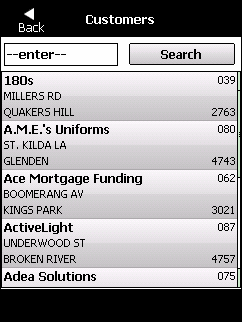
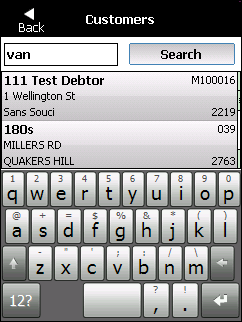
|
|
|
Technical Tip You cannot use wildcards (* or ?) in searches. |
Micronet displays all customers matching the characters you entered.
Micronet displays the customer details.
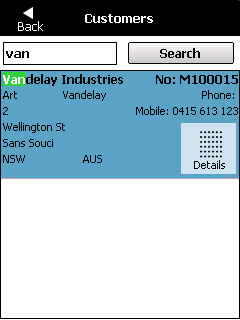
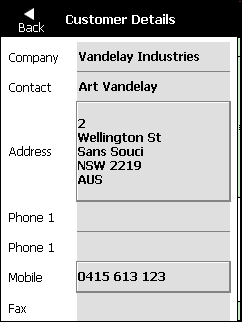
Micronet redisplays the GENERAL menu.